Setoff Report
The Setoff Report - generates a list of debtors and debts that have been setoff. The "By Date option is helpful if trying to determine
- setoffs for a time frame such as a calendar or fiscal year
- setoffs for a time frame such as a calendar or fiscal year for a particular account code/department
- if a prior setoff report was misplaced
- to reconcile with a Capital Management deposit
Criteria for Selection - Setoff Start Date and Setoff End Date
Information:
- SSN
- Name
- Account Code/Department
- Account Number
- Source (REV: N. C. Department of Revenue or LOT: N. C. Education Lottery)
- Setoff Date
- Setoff Amount
- Setoff Fee
- Current Debt Amount (balance after the setoff)
- Report totals include: Amount Setoff and Fees
Order: the report is in Last Name, First Name order
Frequency: This report can be run at anytime but should be run immediately after the Transmit-Import from Clearinghouse-Setoff process.
 - As all other reports, this menu requires access rights assigned in the User Setup. Each Account Code/Department must show "ACCESS", not "RESTRICTED". This report can only be generated for the account code/department that the user has access rights to. The admin user should have rights to all account codes in order to print an entire Setoff Report.
- As all other reports, this menu requires access rights assigned in the User Setup. Each Account Code/Department must show "ACCESS", not "RESTRICTED". This report can only be generated for the account code/department that the user has access rights to. The admin user should have rights to all account codes in order to print an entire Setoff Report.
 - this report will not provide information for a particular setoff date unless the Transmit-Import from Clearinghouse-Setoffs process has been completed. In addition, it will only print those setoffs that have been since the installation of this 2011/2012 software. If converted from the old software, version 2007, those setoffs do not appear in this report.
- this report will not provide information for a particular setoff date unless the Transmit-Import from Clearinghouse-Setoffs process has been completed. In addition, it will only print those setoffs that have been since the installation of this 2011/2012 software. If converted from the old software, version 2007, those setoffs do not appear in this report.
 - if one person does the Transmit-Import from Clearinghouse-Setoffs process, once done they should contact other Users informing them to execute the Setoff Report for this particular setoff date.
- if one person does the Transmit-Import from Clearinghouse-Setoffs process, once done they should contact other Users informing them to execute the Setoff Report for this particular setoff date.
1. From the Reports menu:

2. Move the mouse over Setoff Report and click this option:
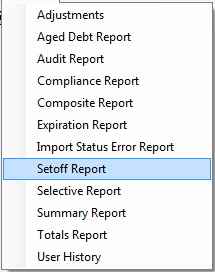
3. A dialog screen appears for the date range:
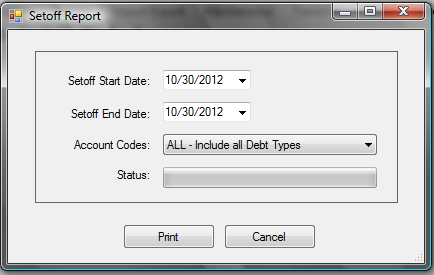
4.Enter a date range: Setoff Start Date and Setoff End Date:
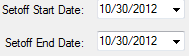
Both dates default to today, but type over to edit, or use the  to initiate the calendar.
to initiate the calendar.
You can always check the yearly Debt Setoff Calendar. Remember, it is this date from the calendar, NOT the date you receive notification or the day the setoff file is downloaded.
5. Select the desired account code/department:

- It defaults to ALL, click the
 to display all account codes that are accessible as set-up in the User Setup.
to display all account codes that are accessible as set-up in the User Setup.
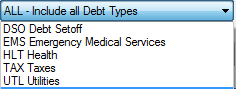
- Select the desired account code/department
6. Select one of the two options:
- Click
 to abort and return back to the Main Menu
to abort and return back to the Main Menu
- Click
 to initiate to process and continue
to initiate to process and continue
Sample Setoff Report:- for debts setoff for the date range of 10/30/2012 through 10/30/2012
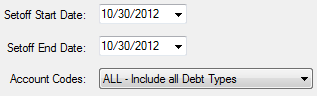
- If the Transmit-Import from Clearinghouse-Setoffs was not yet processed or the wrong date range was entered, then the following appears:
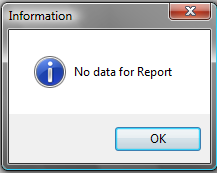
- If the proper date range was selected, then a sample report is displayed:
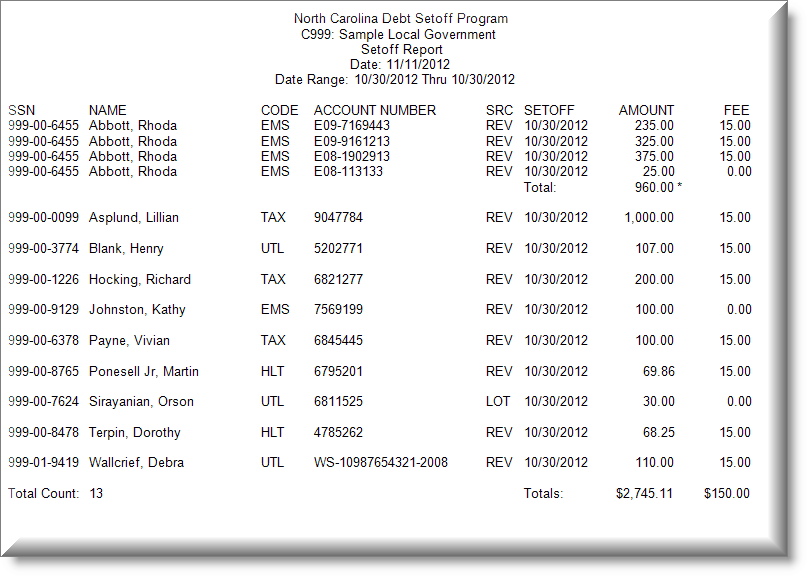
This report uses the Print Preview options:
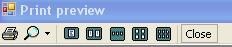
 - terminates the view of the report and returns to the Main Menu:
- terminates the view of the report and returns to the Main Menu:

 - As all other reports, this menu requires access rights assigned in the User Setup. Each Account Code/Department must show "ACCESS", not "RESTRICTED". This report can only be generated for the account code/department that the user has access rights to. The admin user should have rights to all account codes in order to print an entire Setoff Report.
- As all other reports, this menu requires access rights assigned in the User Setup. Each Account Code/Department must show "ACCESS", not "RESTRICTED". This report can only be generated for the account code/department that the user has access rights to. The admin user should have rights to all account codes in order to print an entire Setoff Report. - this report will not provide information for a particular setoff date unless the Transmit-Import from Clearinghouse-Setoffs process has been completed. In addition, it will only print those setoffs that have been since the installation of this 2011/2012 software. If converted from the old software, version 2007, those setoffs do not appear in this report.
- this report will not provide information for a particular setoff date unless the Transmit-Import from Clearinghouse-Setoffs process has been completed. In addition, it will only print those setoffs that have been since the installation of this 2011/2012 software. If converted from the old software, version 2007, those setoffs do not appear in this report.  - if one person does the
- if one person does the 
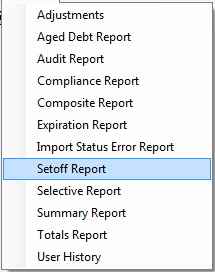
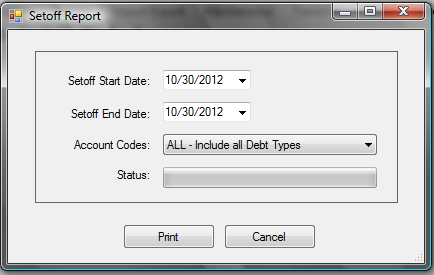
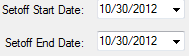
 to initiate the
to initiate the 
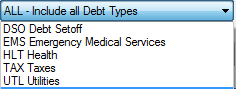
 to abort and return back to the Main Menu
to abort and return back to the Main Menu to initiate to process and continue
to initiate to process and continue 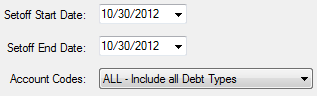
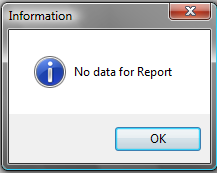
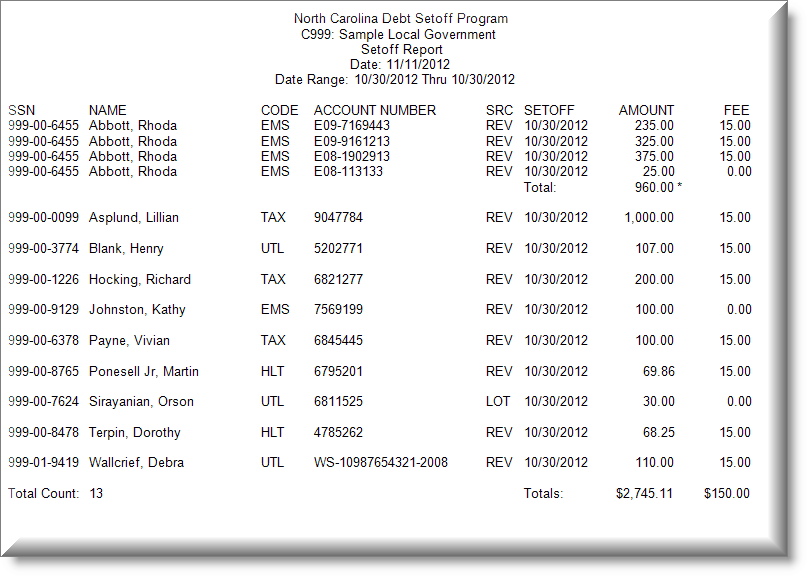
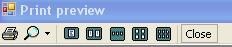
 - terminates the view of the report and returns to the Main Menu:
- terminates the view of the report and returns to the Main Menu: